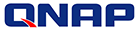
QNAP QTS 4.1
Advanced Turbo NAS Operating System
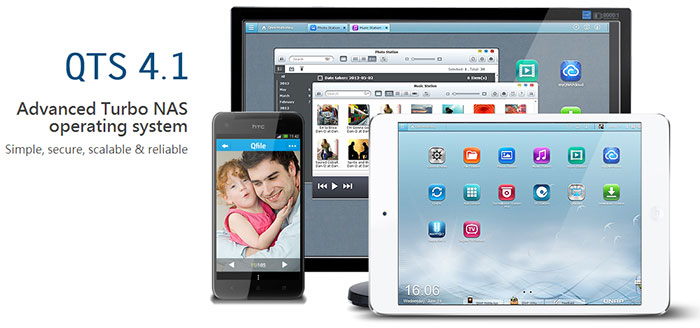
Based on Linux, QTS is designed to deliver high-performance applications and services fulfilling your needs in file sharing, storage management, backup, virtual environments, multimedia, surveillance and more.
Applications
Smooth your work and add cheer to your life
QTS 4.1 enriches your life and work with numerous applications. In addition to enhanced multimedia applications for photos, music, and videos, now you can create your own social community & digital notebooks with utmost privacy and deliver creative animated presentations on your private cloud.
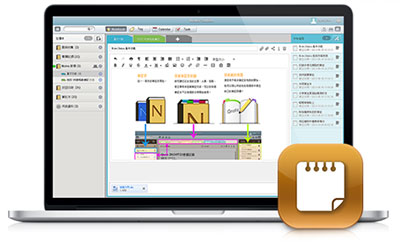
Notes Station:
The Notes Station is a digital notebook on the private cloud of the Turbo NAS that records your ideas and notes, with large storage capacity allowing you to save as many notes as possible. Enjoy the innovative way to remember things you like to keep.
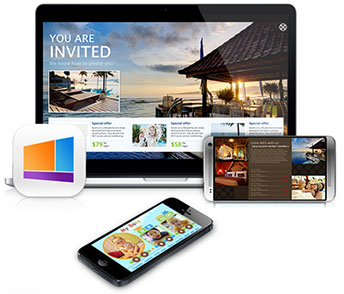
Signage Station:
The Signage Station is an ideal tool to promote yourself or to extend your business with creative advertisements. You can easily create animated content and display it on TVs, tablets and mobile phones via web browsers. With the Signage Station, your creativity can now travel around the world.
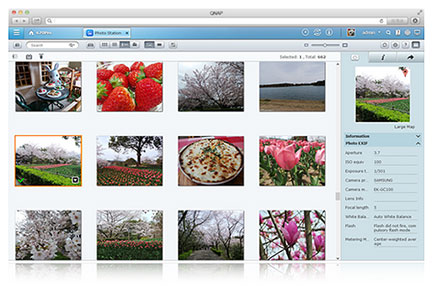
Photo Station:
The Photo Station introduces new features to take your photo experience further. You can easily create a personal photo wall, create photo albums by drag-n-drop, collect photos by dates or tags, mark your journal history on Google Maps, and invite friends to enjoy photos with their Facebook account. Now, you can focus on taking as many photos as you want and trust your precious collections to the Turbo NAS!
- Personalized photo wall on log-in screen - Personalize your QTS 4.1 log-in page with your public photo collection from the Photo Station. You can share your favorite photos publicly to the photo wall on the login page, so every time when you log on your Turbo NAS, you will start with happy memories from your photo collection.
- Convenient virtual albums - Freely drag and drop photos from your photo gallery to arrange various virtual albums. These virtual albums are convenient for you to enjoy photos in an organized way and make them easier to share. Feel free to create as many virtual albums as possible as they don’t take up additional storage space.
- Smart photo albums - You can create smart albums of photos by your predefined criteria such as dates and tags. The smart photo albums automatically collect photos with the same dates or tags. It’s easier and more fun to browse through memories and organized photos. For example, show the photos taken on this day in history, and make an album for your anniversary that collects each anniversary moments in years.
- Retrace the steps of your photos on Google Maps - In your photo albums, you can use the geo-tagging function to pinpoint the location of the photo on Google Maps to identify where the photos were taken. In each photo album, you can review the history of your photos on Google Maps to rediscover your path around the world.
- Log on with Facebook account - You can bind with social networking sites for your friends to log into the Photo Station and browse shared albums. It allows friends to access shared photo albums with their Facebook account. Sharing photo albums with Facebook friends has never been easier.
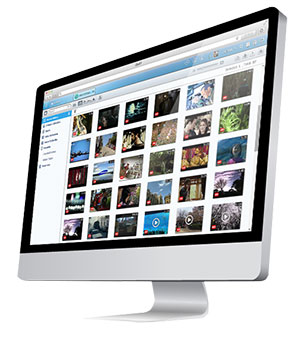
Video Station:
You can bind with social networking sites for your friends to log into the Photo Station and browse shared albums. It allows friends to access shared photo albums with their Facebook account. Sharing photo albums with Facebook friends has never been easier.
- Easily classify your videos - Classify your videos into categories such as home videos, movies, TV shows, and music videos. You can define video classification by specific video sources, and videos are automatically sorted into their defined classifications. You can also manually adjust the classification by individual videos.
- Organize by tags and labels - You can bind with social networking sites for your friends to log into the Photo Station and browse shared albums. It allows friends to access shared photo albums with their Facebook account. Sharing photo albums with Facebook friends has never been easier.
- Smart collection - You can create a smart collection of videos that match your predefined criteria such as names and ratings. The smart collections automatically collect videos with the same criteria, making it easier to find the videos you want to watch.
- More fun with sharing - Video sharing is easy on the Video Station. Simply choose the video and share via email, social networking sites such as Facebook, Google+, and Twitter or a sharing link.
Mobile Apps
Enjoy instant access to your Turbo NAS
Let your mobile devices become the gateway to conveniently access files, stream music,and manage download tasks on your Turbo NAS. The various QNAP mobile apps allow you to enjoy an amazing mobile life.
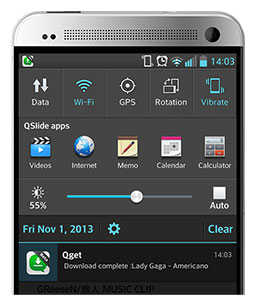
Qget
With the Qget app, you can easily search for download sources, download contents to the Turbo NAS, and manage download tasks on mobile devices.
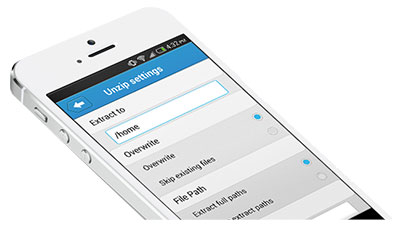
Qfile
With the Qget app, you can easily search for download sources, download contents to the Turbo NAS, and manage download tasks on mobile devices.
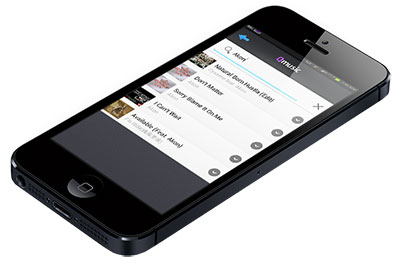
Qmusic
With the Qget app, you can easily search for download sources, download contents to the Turbo NAS, and manage download tasks on mobile devices.
File Management
Manage files with utmost productivity
The QTS 4.1 provides a powerful File Station to manage your tons of files, and supports Qsync for seamless file synchronization across devices linked to the Turbo NAS. All the files are well organized, under your control, and can be easily shared.
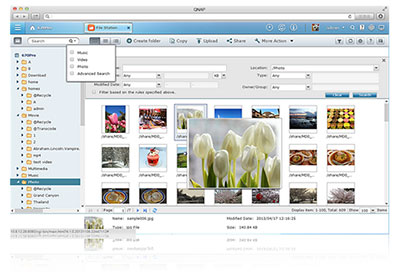
File Station:
The File Station brings every conventional file operation performed on the computer desktop to the web browser. You can easily upload, download, share, and manage files anywhere with a web browser. In addition, the File Station now comes with various advanced features.
- Find desired files more quickly - The File Station brings every conventional file operation performed on the computer desktop to the web browser. You can easily upload, download, share, and manage files anywhere with a web browser. In addition, the File Station now comes with various advanced features.
- Stream multimedia contents - File Station supports VLC for multimedia streaming. Just click on your photos, music and videos to directly play the contents. The slideshow display helps gather the media files in an organized manner for you to preview and play.
- Shared links for mutual file sharing - You can easily share a bunch of files in a shared folder with friends via a sharing link. By activating the file upload function, your friends will be granted the privilege to upload files to your File Station without a user account required. You can even set an expiration time for shared files.

Qsync:
With the Qsync utility, you can easily synchronize files across different devices and share files across groups and communities. It saves a lot of efforts for synchronizing files and social sharing from manually copying files from one device to another. It’s fun to use Qsync to share photos and music with friends and more efficient to synchronize files at work. In addition, the Qsync now supports file versioning.
- Versioning control - With Qsync versioning control, all file revisions are saved as a copy for future retrieval. With file versioning, there’s no need to worry about files being overwritten or mistakenly deleted. Even the files that have been deleted from the recycle bin can be retrieved.
myQNAPcloud
A personal cloud available anywhere
myQNAPcloud helps you to build a personal cloud for you to remotely access files on your Turbo NAS from anywhere. You can assign a unique name for your Turbo NAS and access its services with the given URLs without going through a complicated process of registering a DDNS service, or just sign in with your myQNAPcloud ID (QID) on the myQNAPcloud Portal to access the file on Turbo NAS directly.
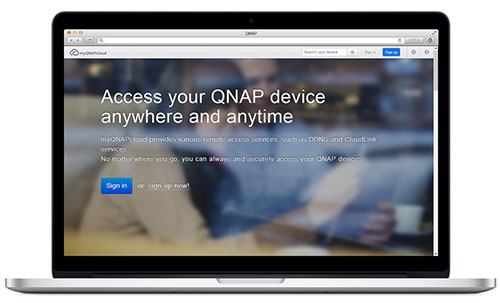
myQNAPcloud ID (QID)
Access your Turbo NAS by signing into your myQNAPcloud portal with “QID”, a unique ID for you to access your Turbo NAS and securely share your private data and files.
Manage multiple NAS
The myQNAPcloud Portal enables you to manage multiple Turbo NAS servers in one place. With the easy-to-use management interface, you can simply download, move, and copy files on your Turbo NAS, lessening the difficulty in accessing multiple Turbo NAS servers. All you need is to sign myQNAPcloud.
Publish and share
myQNAPcloud is an easy-to-setup service that simplifies the steps in publishing Turbo NAS contents over the Internet. On QTS myQNAPcloud, you can select numerous web-based Turbo NAS services, such as Photo Station, Music Station, and File Station to be published to the myQNAPcloud.com website. Likewise, you can easily view friends’ public services on myQNAPcloud.com website too.
Trustworthy file protection
To ensure the security of remote access service, myQNAPcloud strengthens keys on SSL Certificates to 2048-bits. The files on the Turbo NAS are 100% under the NAS owner’s control.
Productivity
Boost efficiency with minimum time and cost
QTS 4.1 introduces many advanced features to increase productivity. Discover what you can do with improved efficiency in storage management, backup, disaster recovery, and more.
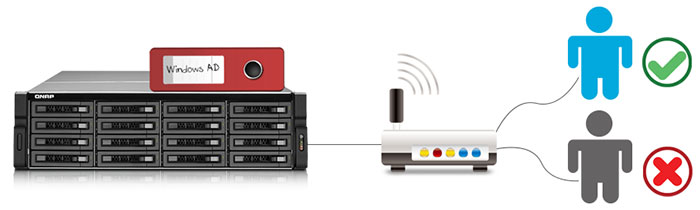
SAMBA v4
The Turbo NAS can now act as a domain controller for Windows. IT administrators can easily configure the Turbo NAS as the centerpiece of organization’s domain directory service to store user account information, manage user authentication and enforce security for a Windows domain. QTS 4.1 supports SMB 2.0 protocol to improve Microsoft Networking performance by 30-50%*. Besides, the further support of SMB 3.0 protocol for Secured Data Transmission (SDT) provides SMB encryption with secure access to data over the untrusted networks. * Figures may vary by environments.SMB 2.0 is supported in Windows Vista and newer versions.
NetBak Replicator
The enhanced QNAP NetBak Replicator utility comes with many advanced features to help you easily back up data on Windows PC to the Turbo NAS. Runs as a background service without login session required Allows silent installation for administrators to deploy NetBak Replicator by Group Policy (GPO) on computers quickly without interruption Creates VSS snapshot of VM or database on the Windows, and backs up the content of the snapshot to the Turbo NAS Supports VHD/VHDX (Virtual Hard Disks) backup
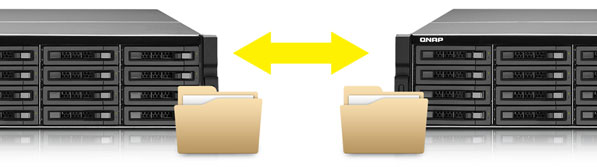
RTRR - 2-way sync
QNAP’s RTRR (Real-Time Remote Replication) service allows scheduled data backup to synchronize shared folders between two Turbo NAS units, ensuring the synced Turbo NAS will always have identical data. The 2-way synchronization provides better backup efficiency and improves office and branch collaboration.
FTP root-path backup
RTRR supports backing up files in a root path from FTP server and popular cloud services. Backup management becomes more convenient and time-saving.
vSphere Plug-in v 1.3
The Turbo NAS supports vSphere Plug-in that allows managing VMware datastores on the Turbo NAS directly from the vSphere client console. With the support of vSphere Plug-in v1.3, the option to create a datastore on a dedicated volume is available to provide better flexibility. The process is a one-step effort since the volume creation is automatically done when creating a datastore. Management process is remarkably simplified.
Hyper-V thin provisioning automatic space reclamation
With the support of Windows 2012 R2 Hyper-V thin provisioning automatic space reclamation, when files in a VM are deleted, the space reclamation process is done automatically. It maximizes the storage usage efficiency and eliminates the time of administrative tasks.
McAfee virus scanner
Secure you precious data with McAfee virus protection. The McAfee virus scanner is available in QNAP App Center. You can easily install it with one click, and enjoy the auto-update for the app and virus definitions. McAfee virus scanner is a paid package with a 30-day free trial.
Virtualization
Optimized virtualization management is absolutely easy
Instead of being storage for virtualization applications, the Turbo NAS now can serve as a virtualization server to host multiple Virtual Machines and relative applications.
- Operate different OS platforms on browsers - You can use the web-based user interface of QTS to run Virtualization Station with extreme flexibility and convenience. Besides computers, you can also use tablet devices to operate multiple virtual machines of various operating systems such as Windows, Linux, and UNIX run on the Virtualization Station.
- Easy Installation in App Center - The Virtualization Station can be easily installed with one click in the QTS App Center, no IT expertise required at all. Those who already have Virtualization Station-ready Turbo NAS models only need to upgrade the RAM and adjust BIOS settings to enjoy the convenient use of Virtualization Station.
- Bandwidth-saving and secure to access NAS data - When accessing data on the Turbo NAS through the virtual machines on the Virtualization Station, you can enjoy the secure data transmission and bandwidth saving, as the data is not transmitted via physical network cables.
- Download more VMs in VM Markets -The VM markets of providers such as VMware and BitNami offer various VMs for you to download on demand and import them to Turbo NAS to use directly without any complex procedure. VMs created on the Turbo NAS can also be exported to be used elsewhere.

Multiple OS support
With the Virtualization Station, you can create multiple virtual machines to run various operating systems such as Windows, Linux, and UNIX on the Turbo NAS, and separate network resources for each virtual machine to ensure uninterrupted network traffic. The Virtualization Station helps quickly integrate existing IT infrastructure in the Turbo NAS without additional hardware cost.
Operate VMs as Remote Desktops
Enjoy utmost convenience by operating Windows, Linux and UNIX-based VMs as remote desktops. A list of buttons is provided on the left side of each individual VM display, allowing users to suspend, shutdown, force shutdown, reset, bring up key combinations (incl. Ctrl+AIt+Del) & function keys, and even take snapshots for the VMs.
Fast virtual machine creation
Virtualization Station provides several default templates for quickly choosing a proper one to create a virtual machine. Advanced users can create custom templates, or manually create a virtual machine without choosing from the templates.
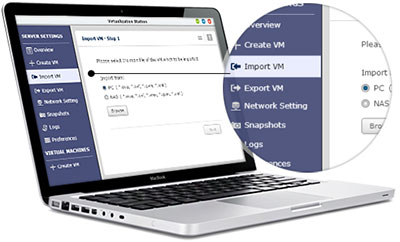
Virtual machine import/export
Virtual machines of various formats can be easily import to and export from the Virtualization Station with simple steps. The administrators will enjoy extreme flexibility in arranging IT resources across machines.
Snapshot
Virtualization Station provides snapshot feature to record the virtual machine system status at a point of time. At the event of virtual machine failure, users can quickly roll it back to the snapshot time to ensure continual system operation.
Energy-saving & Eco-friendly
With the Virtualization Station, you no longer need to purchase a computer or server just to run a single OS, meaning the electricity bills spent on the hardware and even air-conditioning are all saved.
Surveillance
24/7 security to protect the people and things you value
The Surveillance Station is enhanced with compatibility for more cameras and straight-forward management interface, including an intelligent user interface, easier camera setup, faster video lookup, smart recording, and more.
Advanced RAID storage technology
The Surveillance Station is installed on the Turbo NAS platform and is protected against loss, thief, and damage of recorded videos with the help of QTS security features and RAID technology.
A wide-range of applications

- Live-view - Deploy IP cameras at critical corners and use live-view to watch real-time feeds from the IP cameras. Whenever a suspicious event is found, take a snapshot to keep a record and take immediate actions accordingly.
- Recording - Set up a suitable recording mode from continuous or scheduled recording and a preferred format from H.264, MPEG-4, M-JPEG, and MxPEG to keep a copy of past events for future use.
- Playback - Quickly find videos of suspicious incidents on the Surveillance Station with the support of an intuitive timeline, image preview, Intelligent Video Analytics (IVA), and more.
- Manage with flexibility - Choose from more than 2,600 IP camera models of over 90 popular brands; expand IP camera channels with flexible license options, and more. You decide how to establish your surveillance system.
- Video Management System (VMS) - Manage and monitor up to 128 IP cameras centrally on a single Turbo NAS by connecting multiple Turbo NAS units to minimize management efforts.
- Mobile apps - Use your mobile devices to watch live feeds from IP cameras with PTZ support, search old footages, or use your mobile devices themselves as IP cameras to capture video around you.
